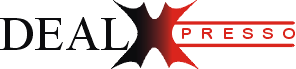Convert PDF to Markdown: Make a PDF into a web page
Convert PDF to Markdown
Convert PDF to Markdown In the digital world, converting file formats efficiently is an essential skill. One such conversion that has become increasingly common is transforming PDF files into Markdown. Markdown, a lightweight markup language, is particularly favored by developers, content creators, and technical writers for its simplicity and compatibility with various platforms. This guide will walk you through the best methods to convert PDFs to Markdown, ensuring your content remains accessible and editable.
Understanding the Basics: Convert PDF to Markdown
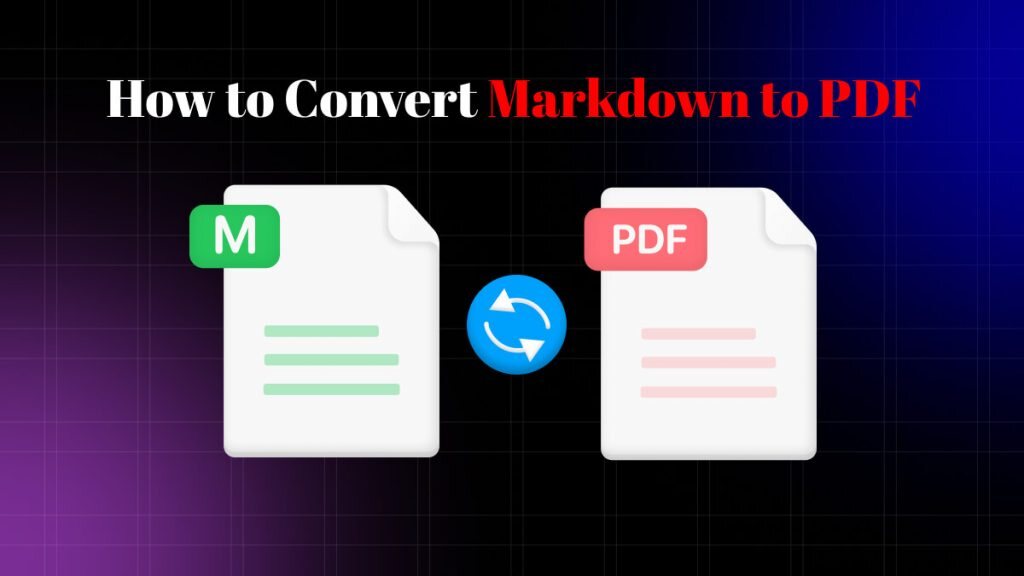
Markdown is a simple text formatting syntax intended for HTML conversion. It is widely used in various platforms, including GitHub, Reddit, and many content management systems (CMS). Convert PDF to Markdown allows users to write using an easy-to-read, easy-to-write plain text format, which can be converted into structurally valid HTML.
Key Features of Markdown:
- Simplicity: Markdown’s syntax is straightforward and easy to learn, making it ideal for quick formatting.
- Compatibility: Markdown files can be converted to a variety of formats, including HTML, PDF, and even Word documents.
- Flexibility: It supports basic text formatting, such as headings, lists, and emphasis, making it versatile for different content types.
Why Convert PDF to Markdown?
While PDFs are excellent for preserving document formatting across various devices, they are not ideal for content editing or web publishing. Converting PDFs to Markdown allows for easier content manipulation, editing, and integration into web pages. Markdown files are more versatile, lightweight, and easier to manage, especially in collaborative environments.
Benefits of Converting PDF to Markdown:
- Enhanced Accessibility: Markdown files can be easily edited and managed using any text editor.
- Improved Collaboration: Markdown is a plain text format, making it easier for multiple users to collaborate without formatting conflicts.
- SEO Benefits: Markdown files are web-friendly, meaning they are easier to optimize for search engines.
- Efficiency: Markdown simplifies content management in CMSs and static site generators, improving workflow efficiency.
Methods to Convert PDF to Markdown

There are several methods to convert a PDF file to Markdown, ranging from manual conversion to using automated tools.
1. Manual Conversion
Manual conversion is suitable for simple PDFs with minimal formatting. This method involves copying the text from the PDF and manually adding Markdown syntax.
Steps for Manual Conversion:
- Copy the Text: Open the PDF and copy the text you want to convert.
- Paste into a Text Editor: Paste the copied text into a Markdown-compatible text editor, such as VS Code or Sublime Text.
- Format Using Markdown Syntax: Apply the necessary Markdown syntax for headings, lists, links, and other formatting elements.
- Save the File: Save the file with an .md extension.
2. Using Online Conversion Tools
There are several online tools available that can automatically convert PDFs to Markdown. Convert PDF to Markdown These tools are convenient for users who need a quick and efficient conversion process.
Popular Online Tools:
- Pandoc: A universal document converter that supports a wide range of file formats, including PDF to Markdown.
- Zamzar: An online file conversion tool that can convert PDFs to Markdown, among other formats.
- PDF2MD: A dedicated tool specifically designed for converting PDFs to Markdown.
Steps to Use Online Tools:
- Upload the PDF: Visit the chosen online tool and upload your PDF file.
- Select Markdown as the Output Format: Choose Markdown (.md) as the output format.
- Convert the File: Click the convert button and download the resulting Markdown file.
- Edit as Needed: Open the converted file in a text editor to make any necessary adjustments.
3. Using Desktop Software Convert PDF to Markdown
For users who frequently need to convert PDFs to Markdown, desktop software can offer more control and advanced features.
Recommended Software:
- Calibre: A powerful e-book management software that includes a PDF to Markdown conversion feature.
- Adobe Acrobat Pro: While primarily a PDF editor, it can export PDFs to text formats, which can then be formatted in Markdown.
- Pandoc: Besides being an online tool, Pandoc can be installed locally for batch conversions and more advanced options.
Steps to Use Desktop Software:
- Open the PDF: Launch the software and open the PDF you wish to convert.
- Export to Markdown: Use the export or convert feature to save the file as a Markdown document.
- Refine the Output: Open the Markdown file in a text editor to check and refine the formatting.
Best Practices for Converting PSD to PDF
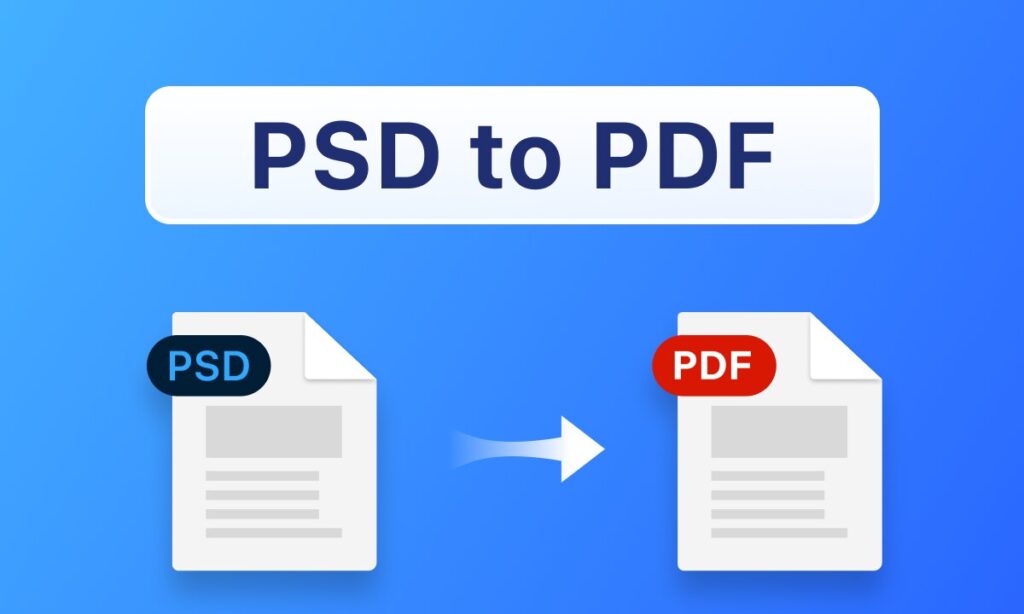
When converting PDFs to Markdown, there are several best practices to ensure the highest quality conversion:
- Check for OCR (Optical Character Recognition): If your PDF is a scanned document, ensure it undergoes OCR before conversion.
- Review Formatting: Always review and refine the Markdown file after conversion to ensure accurate formatting.
- Maintain File Structure: Preserve the logical structure of the document, including headings, lists, and links.
- Use Styles Consistently: Apply consistent styles and syntax throughout the Markdown document for readability and SEO.
Conclusion
Converting PDF to Markdown is a valuable process that enhances the accessibility and manageability of your documents. Whether you choose to convert manually, use online tools, desktop software, or automation scripts, the methods outlined in this guide will help you achieve accurate and efficient conversions. Convert PDF to Markdown simplicity and versatility make it an ideal format for web publishing and collaborative work environments.
Visit Here: Meta Tag Checker